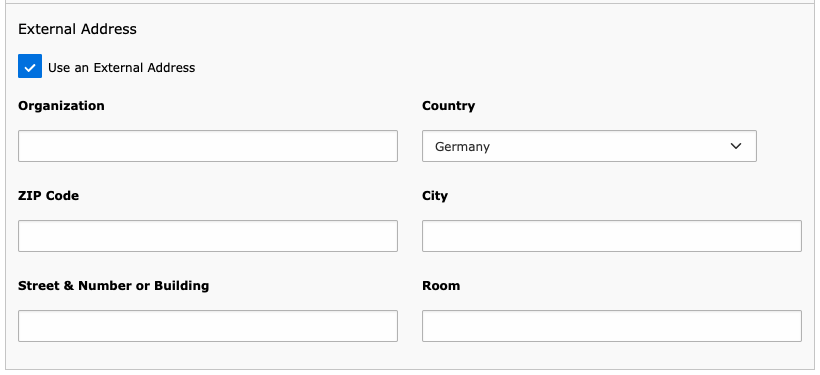This might be one of the most used features by the website editors. Using data records for your staff saves you a lot of time as all formatting and apation to the use case will be done by the system. Additionally, any changes to the personnel record will take effect anywhere the record is referenced to, so there is no need to keep track where a person is displayed.
As with all records, personnel data is available in the whole Campus Typo3 network, so displaying mixed staff from different departments is also possible which is very handy in research projects and interdisciplinary ventures.
Person Each Configuration Field in Detail
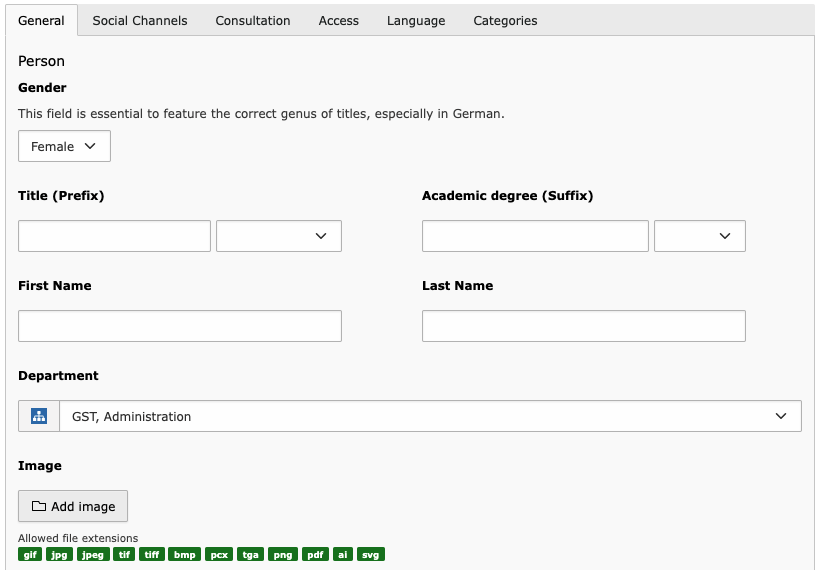
The gender the person identifies with.
This field is important for the correct inflection of certain terms in the German language version. For example, it is used to decide whether Doktorandin or Doktorand should be shown for doctoral candidates.
Notice: at the moment, there are currently no language strings available for the divers option.
Any title or degree prepended to the name. A selection of the most common titles can be selected from the box on the right.
Any degree or other that is appended to the name. A selection of the most common degrees can be selected from the box on the right. This field may also be used for political titles like MdB or MdL, or for memberships of orders or unions etc.
Fields for first and last names of the person. If a person has multiple of each, just enter them in the respective fields with the others.
The primary department a the person is associated with.
The image of the person. Please refer to the Personal Profile Pictures documentation for more information.
If you do not have an image, you may use one of the avatars provided in Filelist → Asset Filemount → Avatars.
Position & Occupation Each Configuration Field in Detail
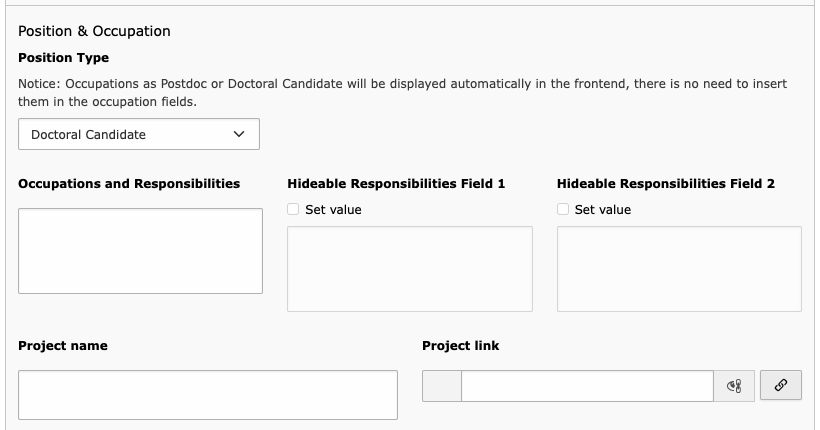
Choose the role of the person. This field is essential when using the Personnel: Automated content element as it is used to categorize the department’s staff.
Enter occupations and responsibilities of the person that are not covered by the Position Type field, like Laser Protection Officer or alike.
Seperate different responsibilities by a line break. This field is limited to 512 characters.
These to adjacent fields work the same way as the Occupations and Responsibilities field.
However, these may be used to further customize which responsibilities are to be displayed depending on where the personnel record will be referenced.
These fields are available as an option on the following personnel content element layouts:
- List
- Alumni
- Sidebar contact info with picture
- Single Person Page Element
The name of the project associated with the person.
This field is only available on selected Position Types.
You may choose a page, file, or an external URL make the project name appear as a link.
Phone & Mobile
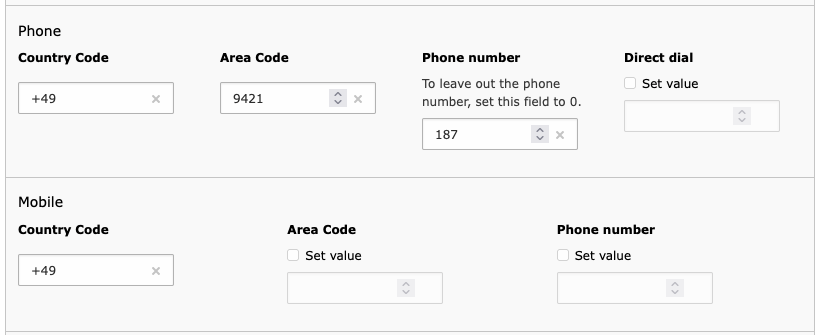
These fields should be self-explanatory.
The phone number fields have been separated to make using the numbers in different contexts a lot easier without having to deal with the many different ways to write a phone number.
Phone numbers via the personnel records are always rendered as a link.
If you don’t want to enter a phone or mobile number, uncheck the Set value option of either last input field or leave it blank.
Additional contact data
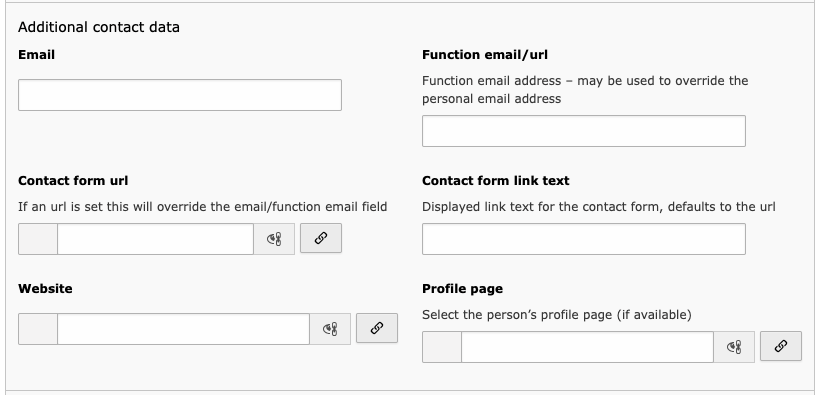
The main/personal email address of the person.
You may enter a function email address (like web@cs.tum.de) to override the person’s displayed email.
If you prefer to use a contact form instead of your email, enter the link into this field. This feature is used for the TUMCS IT department, for example.
This field’s value will be displayed as the link text if you entered an url in the Contact form url field. If left blank, the link text will be the url address.
The URL of an external personal website.
Use this field to link a person’s personal vita page on their department’s website if there is one.
Address
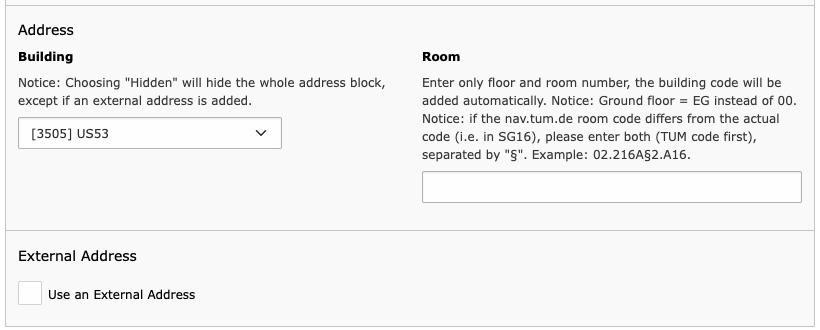
Choose one of the TUMCS buildings.
Choosing "Hidden" will hide the whole address block, except if an external address is added.
The room number as given on the doorplate. Please omit the four-digit building code which may be either prefixed or put between the floor and room numbers. Please use EG instead of 00.
If the nav.tum.de room code differs from the actual code (i.e. in SG16), please enter both (TUM code first), separated by "§". Example: 02.216A§2.A16.
Background
At the time the personell record object was written, there was no consistent room numbering pattern at TUMCS as well as at TUM as a whole, so I chose to follow the schema used by nav.tum.de, as internal room addresses are automatically linked to the room on that web service.
§ was chosen as a separator because it is extremely unlikely to appear as part of a room numbering pattern.
If you are uncertain of the “official” room number, check it on nav.tum.de.
Check this box if you want to add an external address. The form will reload and display additional fields.
External Address